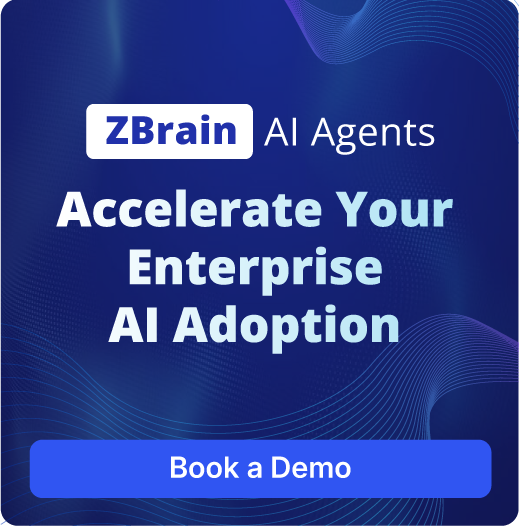Once patterns are identified, the agent links those issues to relevant product capabilities or documentation, and generates structured how-to tutorials. Each tutorial includes a clear title, concise overview, step-by-step instructions, and contextual cues like prerequisites, tips, or warnings—ensuring clarity across different user scenarios. This allows product and support teams to address knowledge gaps without needing to draft each guide from scratch.
By automating the creation of user-focused tutorials, the agent ensures that help content evolves in sync with user needs and product changes. It accelerates documentation workflows, enhances the utility of self-serve channels, and helps reduce support load—contributing to a more informed and independent user base.
Accuracy
TBD
Speed
TBD
Input Data Set
Sample of data set required for Feedback to Tutorial Generation Agent:
Source: Zendesk Support Tickets (Common issues identified via Tags)
Ticket ID: ZD-20250519-001
Subject: Cannot connect to Salesforce CRM
Description: "My team is having trouble linking our new accounts in Salesforce to the platform. We keep getting an 'authentication failed' error, even though we're using the correct credentials. It's really slowing down our sales process. Is there a specific permission setting we're missing? We followed the setup guide but it didn't help for this error."
Tags:
integration,Salesforce,authentication,CRM,setup,errorFrequency: High
Ticket ID: ZD-20250520-002
Subject: Trouble authenticating Salesforce
Description: "Our Salesforce integration is constantly failing. We've tried re-entering credentials multiple times, but it keeps saying 'invalid authentication'. This is a critical blocker for our sales team. What could be the issue with the connection or permissions?"
Tags:
integration,Salesforce,authentication,CRM,setup,errorFrequency: High
Ticket ID: ZD-20250521-003
Subject: Salesforce connection error
Description: "We are encountering a persistent connection error when trying to connect to Salesforce. The system indicates an authentication problem. We need a clear guide on how to resolve this, as it's preventing us from using key features."
Tags:
integration,Salesforce,authentication,CRM,setup,errorFrequency: High
Ticket ID: ZD-20250522-004
Subject: Exporting custom reports to Excel
Description: "How do I export my custom sales reports to an Excel spreadsheet? The default export option only gives me a PDF, and I need to do some further analysis in Excel. Is there a specific button or setting I'm overlooking?"
Tags:
reporting,export,Excel,data analysis,custom reportsFrequency: Medium
Ticket ID: ZD-20250523-005
Subject: Issues with email notifications
Description: "We're not receiving email notifications for new task assignments. Our email settings seem correct, and we've checked spam folders. It's impacting our workflow significantly. Could there be an issue with the notification service or a specific user setting?"
Tags:
notifications,settings,workflow,troubleshootingFrequency: Medium-High
Deliverable Example
Sample output delivered by the Feedback to Tutorial Generation Agent:
Tutorial Title: Troubleshooting Salesforce CRM Integration Authentication Errors
Overview
This tutorial provides a step-by-step guide to troubleshoot common authentication failures when integrating your Salesforce CRM with our platform. It covers essential Salesforce permission settings and platform configurations required for a successful connection, addressing issues where standard setup guides may fall short. This issue has been identified as a high-frequency pain point across multiple user feedback channels, indicating a critical need for clear guidance.
Prerequisites
-
An active Salesforce CRM account with administrator privileges.
-
Access to your platform's integration settings.
-
A stable internet connection.
Steps
-
Verify Salesforce API Access for the User:
- Log in to your Salesforce account as an administrator.
- Navigate to Setup > Users > Users.
- Select the user account attempting the integration.
- Ensure the assigned profile has the "API Enabled" permission checked. If not, edit the profile and enable it.
-
Check Connected App IP Range Restrictions (if applicable):
- In Salesforce Setup, go to Apps > Connected Apps > Manage Connected Apps.
- Locate the connected app associated with our platform integration.
- Click "Edit Policies" and review the "IP Relaxation" setting. If it's set to "Enforce IP Restrictions," ensure your platform's IP addresses are whitelisted. For most cases, "Relax IP Restrictions" is recommended for broader compatibility.
-
Confirm Correct Security Token Usage (for legacy integrations):
- If your Salesforce instance or integration requires a security token in addition to the password, ensure it is appended directly to the password without any spaces (e.g.,
yourpasswordYOUR_SECURITY_TOKEN). - Users can reset their security token in Salesforce by navigating to Settings > Personal Information > Reset My Security Token.
- If your Salesforce instance or integration requires a security token in addition to the password, ensure it is appended directly to the password without any spaces (e.g.,
-
Review Platform Integration Settings:
- Log in to your platform account.
- Navigate to Settings > Integrations > Salesforce.
- Re-enter your Salesforce username and password (including the security token if applicable) carefully.
- Ensure the correct Salesforce environment (production or sandbox) is selected.
-
Test the Connection:
- After making the necessary changes, click the "Test Connection" or "Save and Connect" button within the platform's Salesforce integration settings.
- Verify the connection status. If the issue persists, review Salesforce login history for more specific error details.
Tips & Warnings
-
Tip: Always use a dedicated integration user in Salesforce with the least privilege necessary for the integration. This enhances security.
-
Warning: Be cautious when modifying Salesforce profiles and permission sets, as incorrect changes can impact other users' access.
-
Tip: If your organization uses Salesforce IP ranges, ensure our platform's outbound IP addresses are added to your
Salesforce trusted IP range.

Secure Doc Assistance Agent
Quickly get answers, summaries, and insights from your PDFs with the help of the Secure Doc Assistant Agent.

Email Triage Agent
Automatically organizes your Gmail inbox by priority and action type, making email management faster, smarter, and stress-free.

Instructional Guide Drafting Agent
Automatically generates detailed, user-adapted instructional guides, including step-by-step tutorials, troubleshooting advice, and contextual tooltips.

Feedback to Tutorial Generation Agent
customer feedback or queries into comprehensive, solution-oriented tutorials to improve customer self-service and reduce support load.

Feature Release Outline Agent
Generates a simple outline for each feature flag, covering the overview, value proposition, and basic user flow.

Unified Calendar Insight Agent
Aggregates events from multiple calendar platforms into a unified, intelligent interface that offers real-time synchronization, context-aware summaries, and personalized scheduling recommendations.