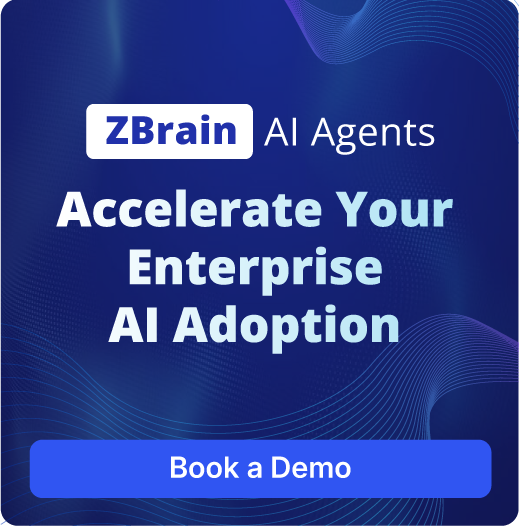At a technical level, the agent leverages natural language generation and contextual analysis to produce content that not only explains features step-by-step but also integrates supplemental elements such as contextual tooltips and troubleshooting tips. It dynamically adapts the structure and tone based on the intended audience and document type, ensuring clarity and engagement throughout. By aligning with product development and documentation workflows, the agent supports scalable and consistent delivery of instructional materials across multiple features and platforms.
By automating the drafting process and anticipating user challenges, the Instructional Guide Drafting Agent enhances onboarding, reduces support requests, and accelerates user adoption. It enables product teams to maintain high-quality, up-to-date guides efficiently—empowering users with the right information at the right time and improving overall customer experience.
Accuracy
TBD
Speed
TBD
Input Data Set
Sample of data set required for Instructional Guide Drafting Agent:
1. Product Feature Overview
The "Universal Search" feature provides a powerful and intuitive mechanism for users to rapidly locate information across all integrated modules within the Veridian Dynamics platform. This feature is designed to enhance user productivity by centralizing search capabilities and streamlining access to disparate data.
Key Capabilities:
- Keyword Search: Supports standard keyword queries for broad information retrieval.
- Module-Based Filtering: Allows users to narrow down search results by specific module types, including but not limited to:
- Documents
- Tasks
- Contacts
- Projects
- Emails (Upcoming enhancement: improved email indexing and retrieval)
- Calendar Events
- Advanced Querying: Incorporates support for Boolean operators (AND, OR, NOT) to enable highly precise and targeted searches.
- Unified Results Interface: Presents search results from various modules in a single, coherent view.
- Direct Content Access: Provides direct, clickable links to the source content within its respective module, facilitating quick navigation and context.
2. Technical Specifications
2.1. Search Indexing
- Mechanism: Real-time indexing of new and updated content. Changes to data within any connected module are propagated to the search index with minimal latency.
- Technology: Leveraging a distributed indexing engine (e.g., Elasticsearch, Apache Solr) for efficient data processing and retrieval.
- Data Consistency: Mechanisms in place to ensure eventual consistency between source data and the search index.
2.2. Supported Data Types
The Universal Search feature is designed to ingest and make searchable a wide array of data formats:
- Text Documents: .txt, .doc, .docx, .odt, .rtf, etc.
- Portable Document Format (PDFs): Full-text indexing of PDF content.
- Images:
- Optical Character Recognition (OCR): Automated text extraction from images (e.g., .jpg, .png, .gif, .tiff) to enable searching within image-based content.
- Metadata Indexing: Indexing of image metadata where available (e.g., creation date, author, tags).
- Structured Data Fields: Direct indexing of data from structured fields within modules (e.g., contact names, task titles, project codes, dates).
2.4. Authentication
- Standard: OAuth 2.0 for secure API access. All requests to the search API endpoints must be authenticated with a valid access token.
- Authorization: Role-Based Access Control (RBAC) is enforced at the data source level. Users will only see search results for content they are authorized to access in the respective modules.
2.5. Scalability
- High-Volume Query Design: Engineered to handle a large concurrent volume of search queries.
- Load Balancing: Utilizes load balancers to distribute incoming search requests across multiple search nodes.
- Caching: Implements caching mechanisms (e.g., Redis) for frequently accessed search queries and result sets to reduce load on the indexing infrastructure and improve response times.
- Distributed Architecture: The search index is distributed across multiple nodes to ensure high availability and fault tolerance.
3. User Feedback & Common Issues
- "Can't find old emails easily."
- "Boolean search is confusing, need simpler options."
- "How do I search within a specific project only?"
- "Image search sometimes misses text."
Deliverable Example
Sample output delivered by the Instructional Guide Drafting Agent:
Veridian Dynamics Universal Search: Find Anything, Anywhere
Beginner User Guide
1. Getting Started with Universal Search
The Universal Search feature is your go-to tool for quickly finding information across all your Veridian Dynamics modules, whether it's a document, a task, or a contact.
- How to Search:
- Look for the search bar usually located at the top of your Veridian Dynamics interface.
- Type in your keywords (e.g., "project budget," "client meeting notes").
- Press Enter or click the search icon.
- Your results will appear in a single list, showing all matching content from across the platform.
2. Filtering Your Search Results
To narrow down your results, you can use filters:
- After your initial search, look for filter options, often on the left or top of the results page.
- Click on filter categories like "Documents," "Tasks," or "Contacts" to see only those types of results.
3. Quick Tip: You can directly click on any search result to go straight to the original document, task, or contact!
Intermediate/Advanced User Guide
Beyond basic keywords, Universal Search supports powerful operators for precise results.
- Boolean Operators:
AND: Usekeyword1 AND keyword2to find results containing both keywords. (e.g.,meeting AND Q3_report)OR: Usekeyword1 OR keyword2to find results containing either keyword. (e.g.,invoice OR receipt)NOT: UseNOT keywordto exclude results containing a specific keyword. (e.g.,project NOT completed)"(Quotation Marks): Use"exact phrase"to search for an exact phrase. (e.g.,"strategic planning meeting")
2. Module-Specific Searches
To search within a particular module (like "Documents" or "Tasks"), you can often use a prefix or select a scope:
- Option 1 (Using Prefix): Some systems allow
module:keyword(e.g.,document:proposal). - Option 2 (Scoped Search): Select the desired module from a dropdown or sidebar before entering your query.
3. Troubleshooting: "Can't find old emails easily."
- Check Filters: Ensure no date or module-specific filters are active.
- Keyword Variation: Try alternative keywords or broader terms.
- Advanced Search: Use Boolean operators, especially
ANDorOR, to combine search terms effectively (e.g.,email AND (client OR vendor)). - Check Sync Status: Verify that your email integration is correctly synced and indexed in Veridian Dynamics.
4. Technical Insight: How Search Works
Universal Search uses real-time indexing to ensure new and updated content is immediately searchable. It supports various data types, including text, PDFs, and even uses OCR (Optical Character Recognition) to extract text from images, making them searchable.
Operational Summary
- Content Sections Generated: 2 (Beginner Guide, Advanced Guide)
- Key Features Covered: Basic search, filtering, advanced queries (Boolean), module-specific search, troubleshooting.
- Supplemental Elements Included: Quick Tips, Troubleshooting, Technical Insights.
- Dynamic Adaptation: Content structure and detail level adjusted for target audience.
- Last Generation Timestamp (UTC): 2025-05-20 12:45:00 (simulated)

Dispute Data Orchestration Agent
Orchestrates the extraction, normalization, and consolidation of dispute data from multiple systems into a unified format for streamlined analysis and resolution.

Dispute Case Routing Agent
Streamlines the routing of newly detected and classified dispute cases to the right workflows or teams for timely resolution.

Project Status Email Agent
Generates clear and professional status update emails using comprehensive project data and team-specific progress inputs.

Secure Doc Assistance Agent
Quickly get answers, summaries, and insights from your PDFs with the help of the Secure Doc Assistant Agent.

Email Triage Agent
Automatically organizes your Gmail inbox by priority and action type, making email management faster, smarter, and stress-free.

Instructional Guide Drafting Agent
Automatically generates detailed, user-adapted instructional guides, including step-by-step tutorials, troubleshooting advice, and contextual tooltips.